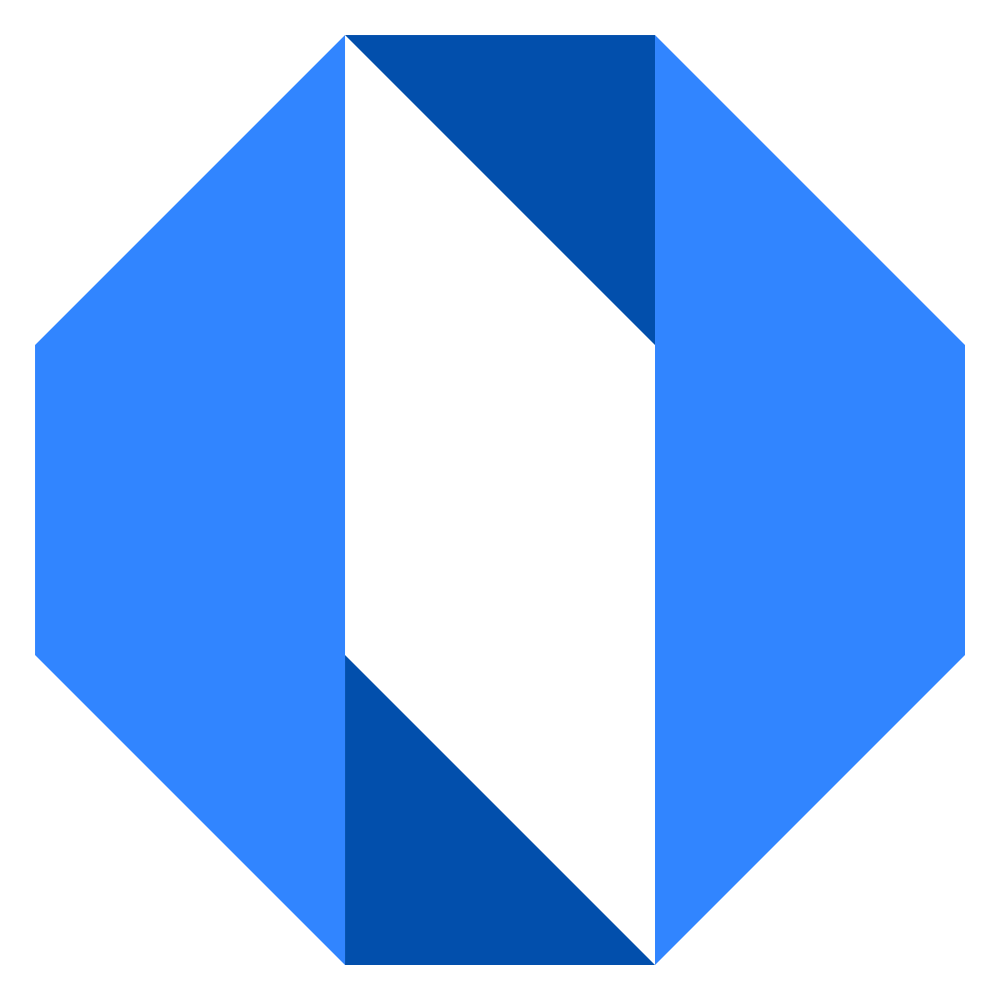Reply to a discussion
Replying to discussions allows you to contribute to conversations, ask questions, and share information with your team in an organized way.
How to comment on a discussion#
- Navigate to the discussion you want to reply to.
- Scroll to the bottom of the discussion where you’ll find a comment box with your profile picture and a Write a comment here… placeholder.
- Click in this area to begin writing your comment.
- Use the formatting toolbar to add styling, lists, or links to your comment if needed.
- When you’re finished composing your reply, click the Post button.
Your comment will appear in the discussion thread, and subscribers to the discussion will be notified.
Subscribing to discussions#
When you comment on a discussion, you are automatically subscribed to it and will receive notifications when others comment. You’ll see a “You’re subscribed” indicator beneath the comment area.
If you want to stop receiving notifications:
- Click the Unsubscribe me button below the comment area.
If you want to receive notifications without commenting:
- Look for the “Subscribers” section below the comment area.
- Click Add/remove people… to add yourself or others.
Formatting your replies#
Comments support the same formatting options as the main discussion post. You can:
- Use basic text formatting (headers, bold, italic, strikethrough)
- Create bulleted or numbered lists
- Add links
- Embed images, videos, and documents
- Include code snippets
See Format text and embed images for more details on using the formatting tools.